Private Endpoint between Azure Data Factory and Azure Database
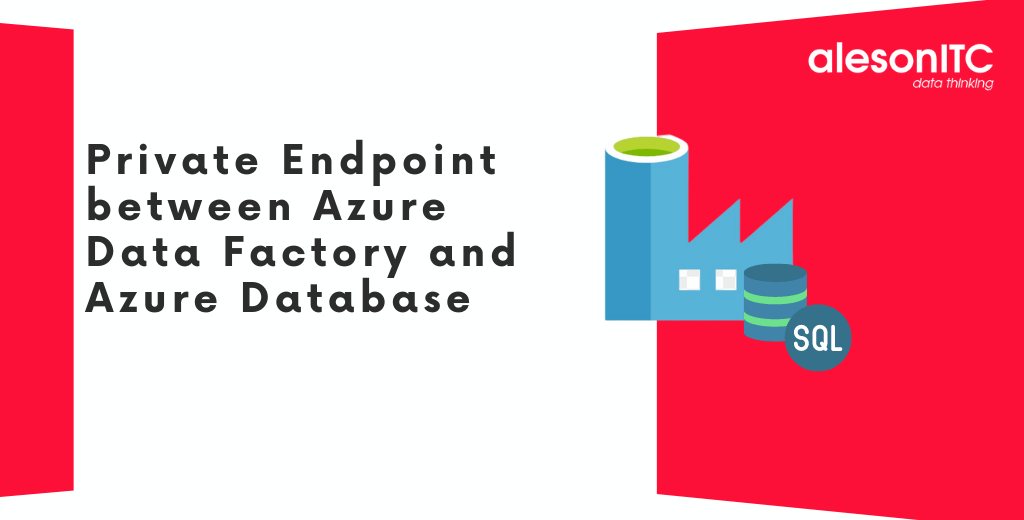
Hello! Welcome to another post on the best Data and Azure blog. In today’s post we will talk about how to install Private Endpoint between Azure Data Factory and Azure Database.
In current times, the word cyberattack, ransomware attack, disaster recovery has become very common and that is why we must maximize our security in Azure environments.
For this reason, to help you increase the level of security, I am going to teach you how to perform a Linked Service between Azure Data Factory and SQL Database. And what is a Linked Service? It is the connection we establish between Azure Data Factory and SQL Serve
¡Let’s start!
Once we have built the linked service, without making any changes to the service, we see that we can connect to our database without problem:
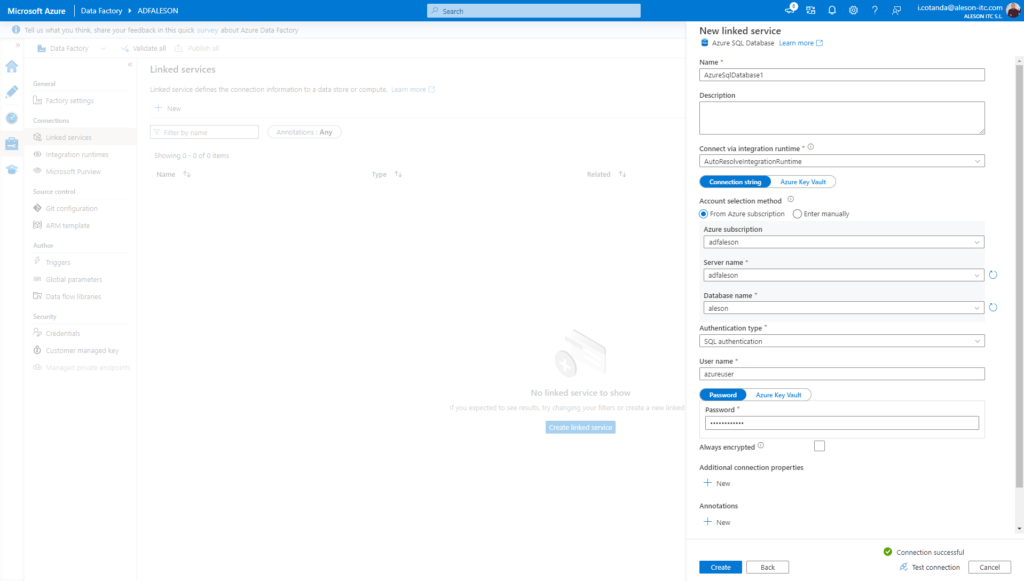
The first step to follow to execute the private use of our architecture is to make changes to both Data Factory and Database. To do this, we go to the respective services to carry out the change.
Let’s follow these simple steps:
1. Disable Public Network Access in SQL Server
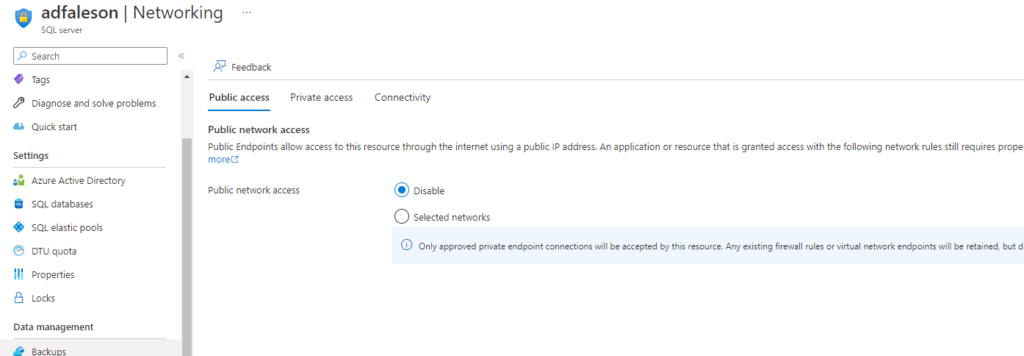
2. We adjust in Data Factory and use Private Endpoint in the Network Access part
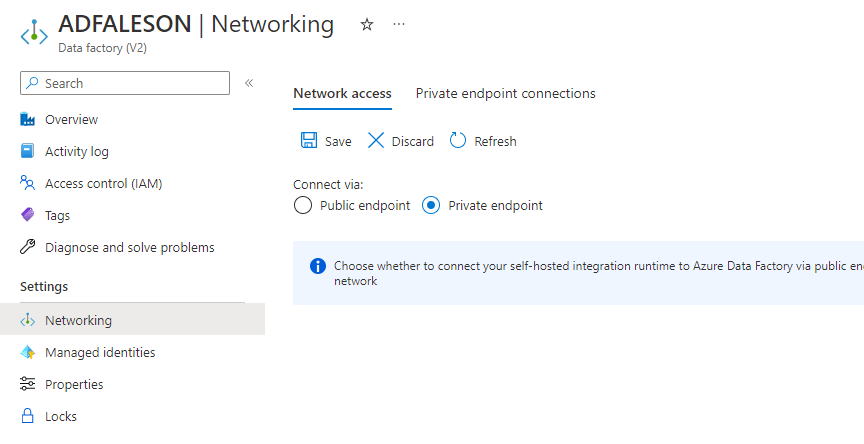
3. Creating the Integration Runtime to use the Managed Virtual Network
Once this part is configured, in ADF, we must create a new Integration Runtime, this feature gives the infrastructure data integration capabilities in different network environments.
In the ADF Administration panel, in Connections, Integration runtimes and click on New.
We choose on this first screen the option of Azure, Self-Hosted and continue:
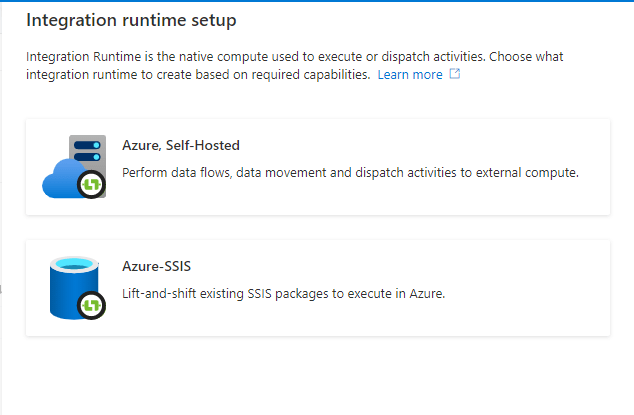
In this next one we choose the Azure part and continue:
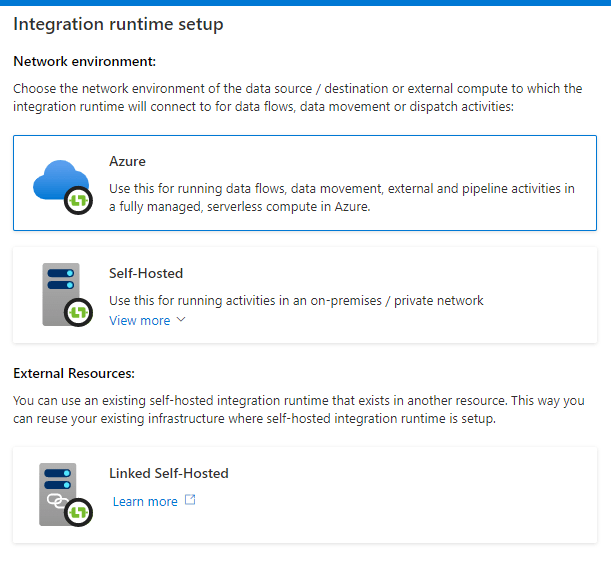
We fill in the requested fields: the name and the region where our ADF is located:
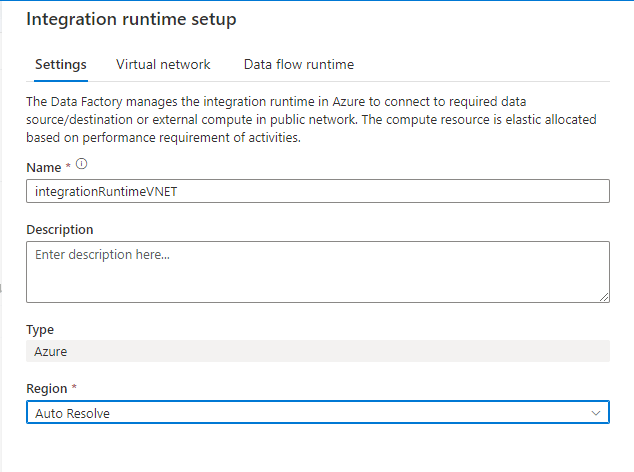
In the Virtual Network tab we must choose the Enabled option in Virtual Network Configuration:
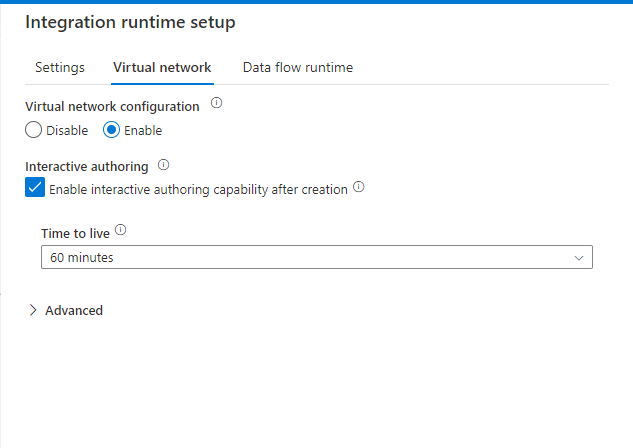
We create the new Integration Runtime:
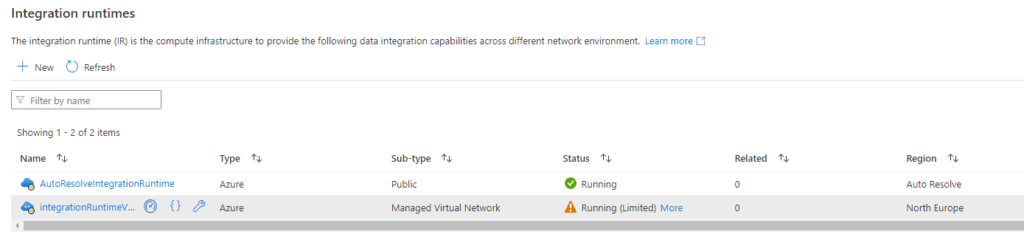
We wait for the creation to finish and it is operational to continue with the creation of the Private Endpoint.
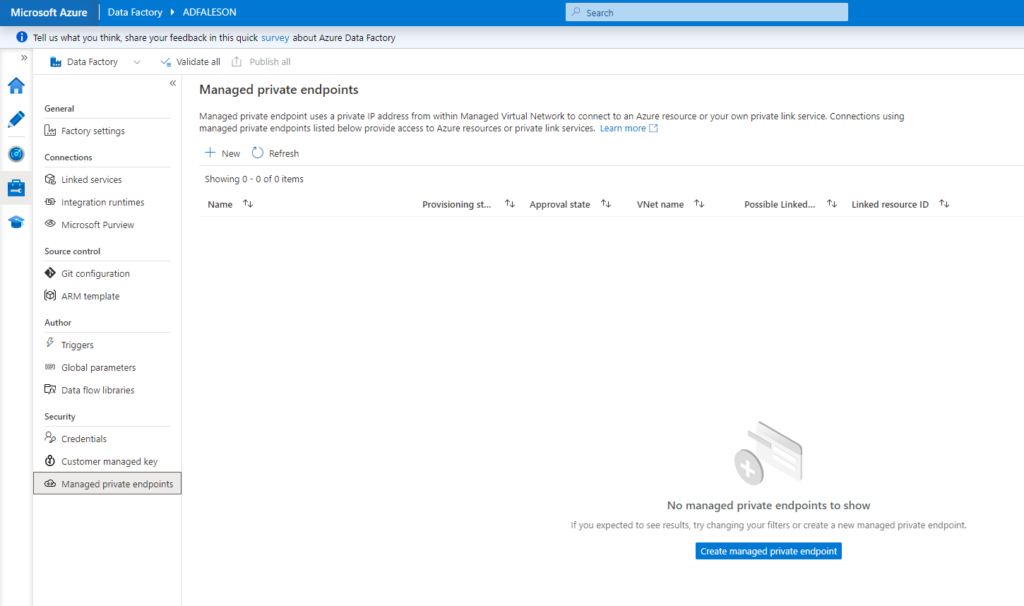
4. We create Managed Private Endpoint in the selected location and choose Azure SQL Database
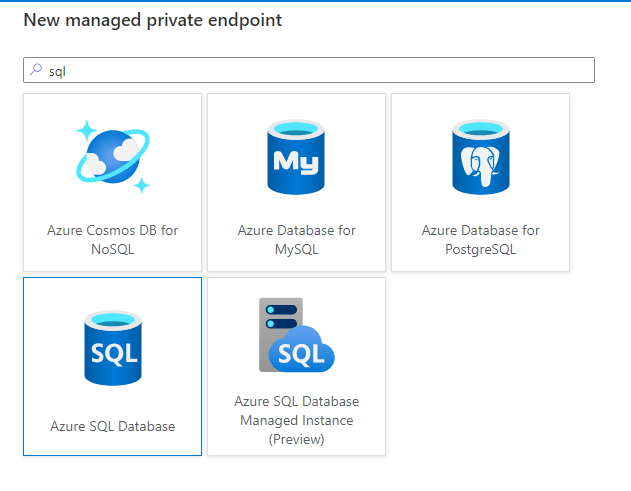
We type a name, choose our Azure SQL Database server and create:
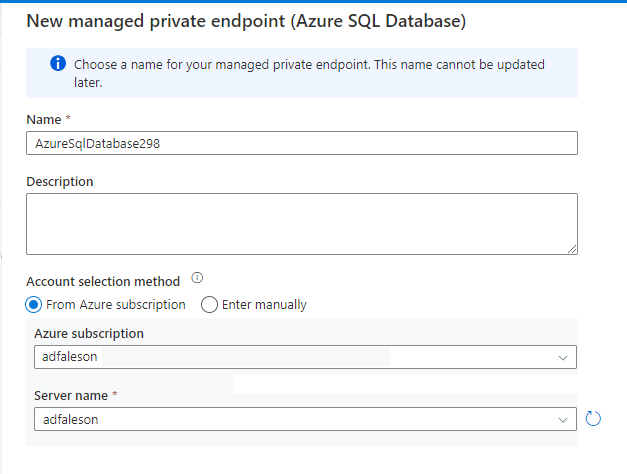
After having created the Private Endpoint, we must go to our Azure SQL, to the Networking part, in private Access and approve the Enpoint created from Azure Datafactory.
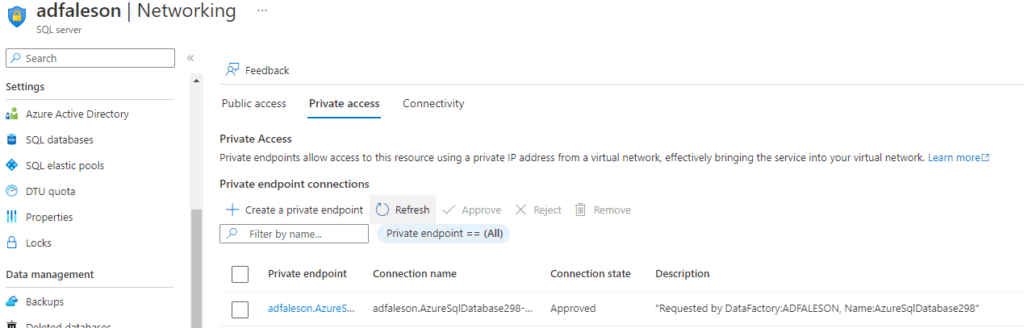
Once the Private Endpoint is approved, we proceed to carry out the last step from Azure Data Factory.
5.Create Linked Service with Azure SQL Database
From the Azure Data factory administration panel, we proceed to create a new linked service for Azure SQL Database.
We fill in the previously created Integration Runtime, choose our SQL Server instance and it will automatically provide us with our private point.
We complete the authentication and perform a Test Connection to verify that we can effectively make the private connection to our database from Azure Data Factory.
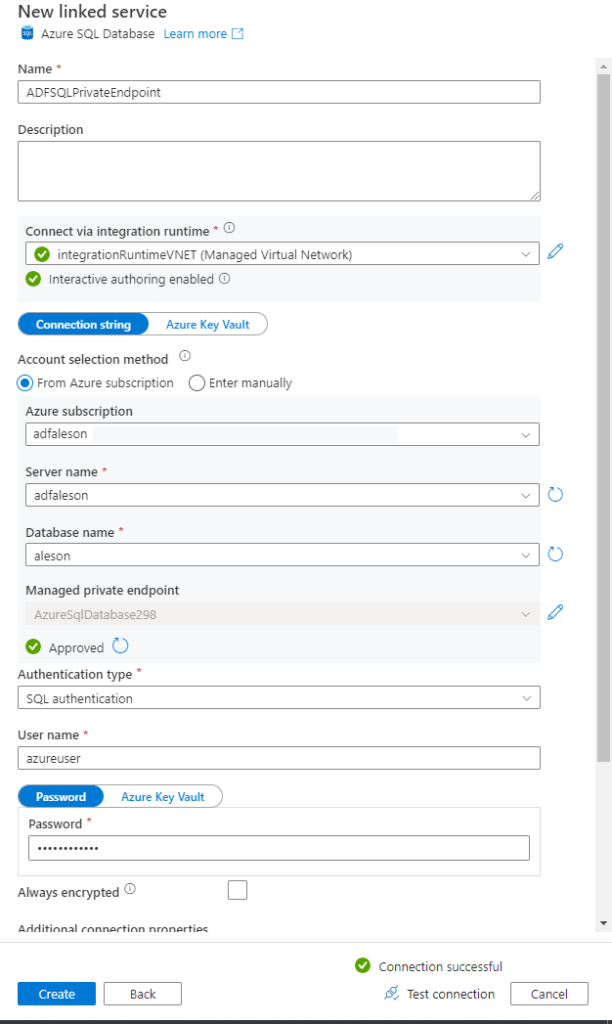
And that’s all for today. I hope it has been helpful to you when it comes to better securing your environment in Azure.
You may be interested in our latest posts:
Azure Data Explorer and Kusto Query Language
Avoid problems in your SQL Server Migration with Data Migration Assistant (DMA)
Change Data Capture in SQL Server
If you want us to help you in the Security of your data and in Cloud environments, request your free consultancy.
Azure Solutions Architect, Infraestructura e Implementación. Centrado principalmente en la plataforma Azure, la arquitectura de red y la innovación.

