Create your Business Intelligence Project for less than 164€ per month – BI Low Cost Serie (2/3)
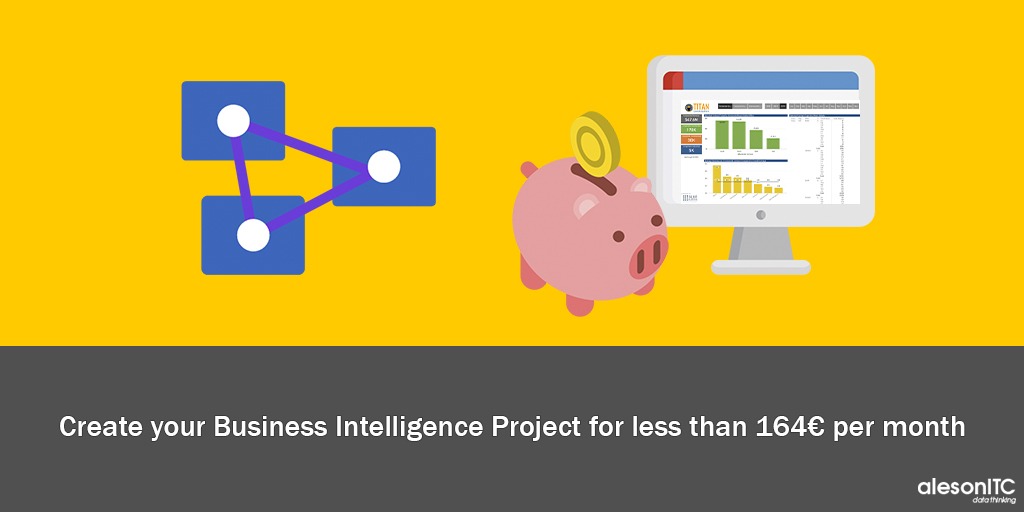
Welcome to the second part of the Business Intelligence Projects Series in Low Cost Mode. In this second post, we are going to deploy a much more professional project. Unlike the architecture of the previous entry, this one will be fully scalable so it would be useful for almost any type of company.
Budget
- Azure SQL Server
- Azure Analysis Services
- Free Power Bi Desktop
Our solution will be priced from 164€ per month.
Data Source
In the next solution we will use Azure SQL Database as a data source. Azure SQL Database is a fully managed platform-as-a-service (PaaS) database engine that handles most database management functions, such as updating, patching, backing up, and monitoring without intervention. Azure SQL Database always runs on the latest stable version of the SQL Server database engine and a revised operating system with 99.99% availability.
Before showing you how to create this service, I am going to show you the price range with which we are going to work from the Azure calculator.
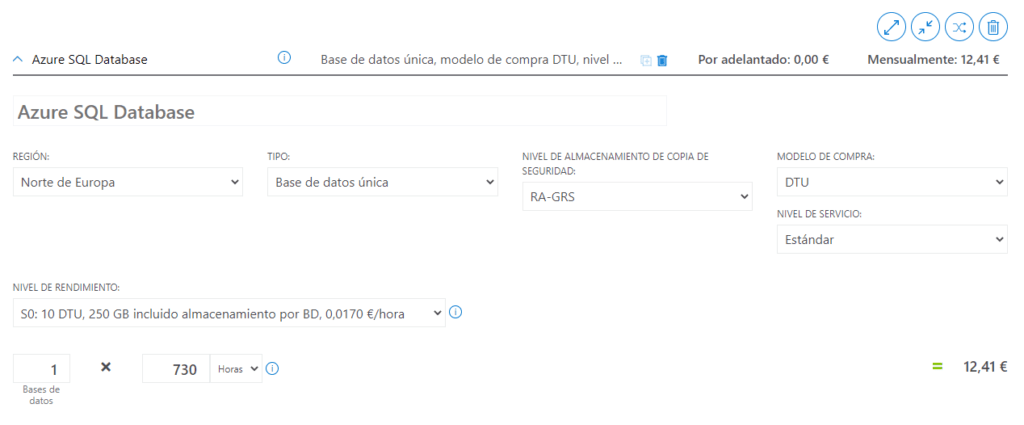
As you can see in the image we could have our Data Warehouse from 12.41€ per month. Depending on the volume of data that our Data Warehouse will contain, we will choose the level of performance. There are the following levels:
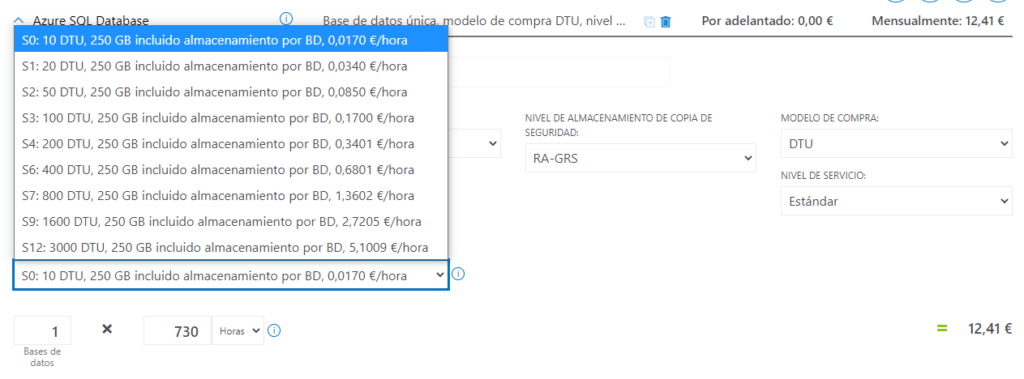
We have from an S0 with 10 DTUs for 12.41 to an S12 with 3000 DTUs for 3,724€. Depending on our needs we will choose one or another. We can even start with an S1 and if we see that the performance is not good, upload it to an S2 or S3.
If you want to start a Business Intelligence Project visit our Data Analytics page and we will inform you.
Azure SQL Database Creation
To create the Azure SQL Database, we go to our Azure tenant, we look for SQL Database and we give it to create, then the following configuration form will appear, we fill it in and click on “Configure Database”.
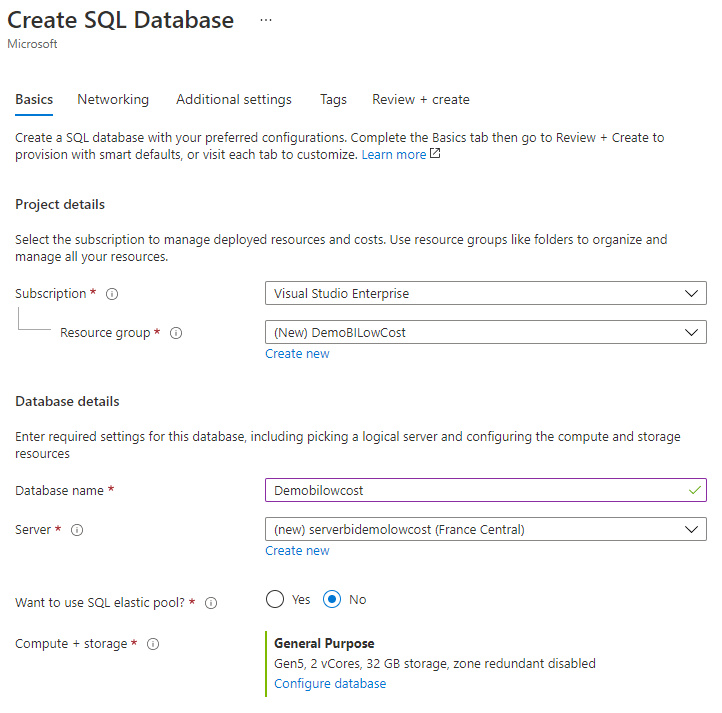
Next, we click on the “Standard” section and select the lowest performance level.
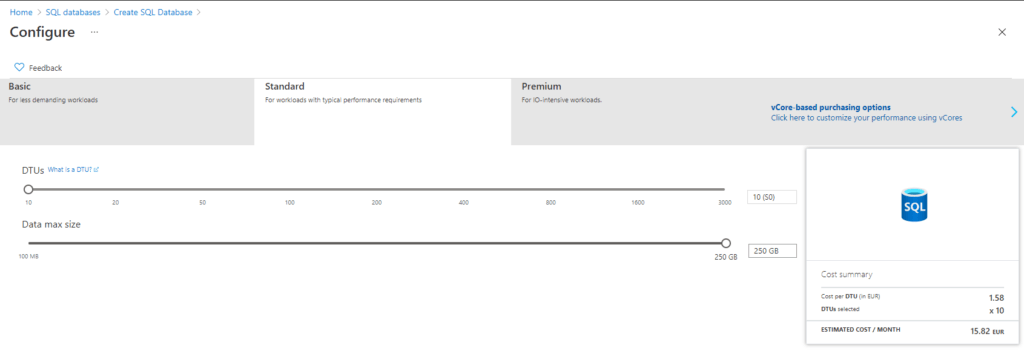
Then we go to the Networking tab and we indicate the configuration we need. In our case it will be the following:
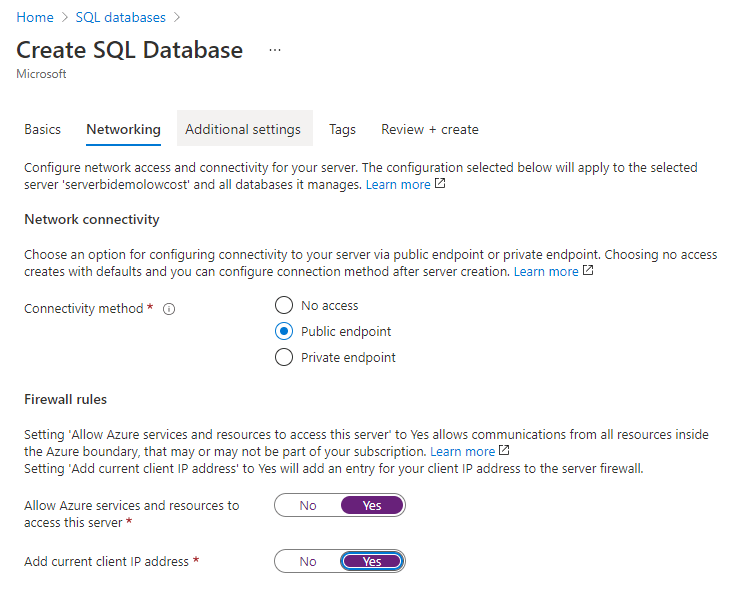
We click on Create and we will have the Azure SQL Database service ready to use.
To check if we have created it well, we open SSMS and paste the following url to make sure we can connect.
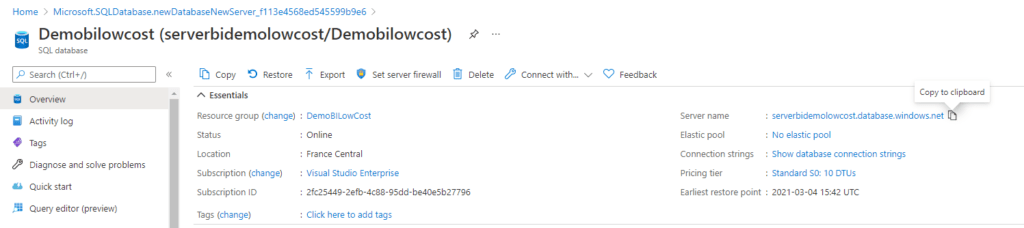
Data Analytics
To analyze the data we could do it with Power BI Desktop, but since this is a slightly more expert solution and we imagine that we will have a medium-high volume of data, we will use Azure Analysis Services.
This Azure service is available from 265€ in its lowest basic instance.
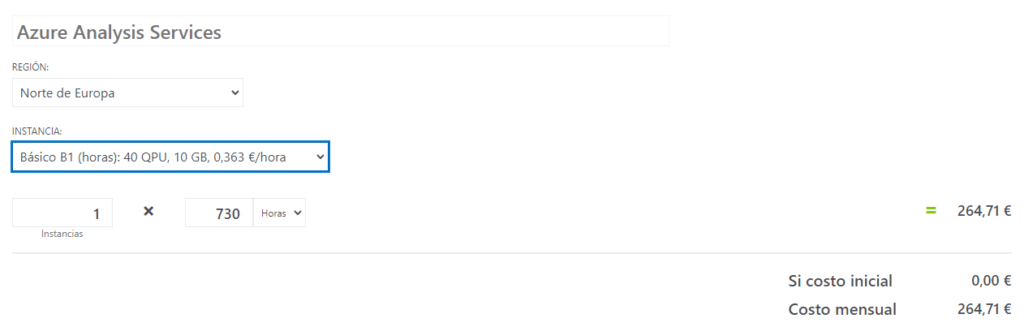
We could lower the price of this service if instead of being on 720 hours, it was only the ones we need. For example, if we work from Monday to Saturday (-96 hours) and from 6 in the morning to 10 at night (-208 hours), in total we would use 416 hours with what the price would stay at 151€ per month .
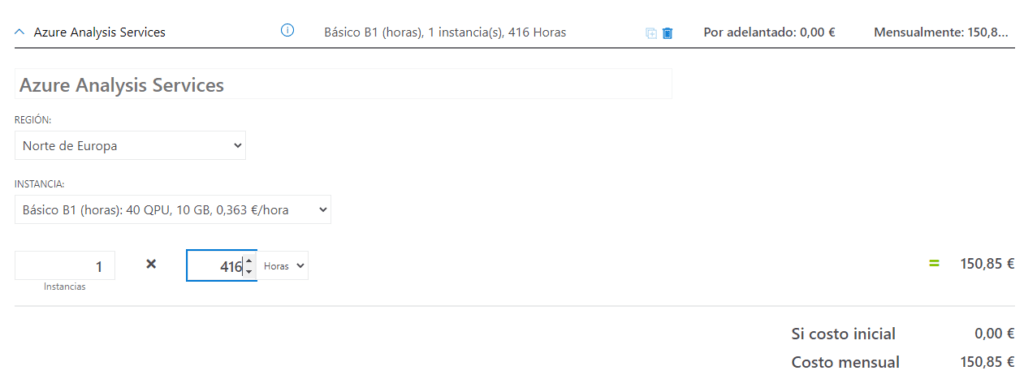
Azure Analysis Services Creation
To create the Azure Analysis Services, we go to our Azure tenant and search for Azure Analysis Services and click Create.
We fill in the following form and Create it.
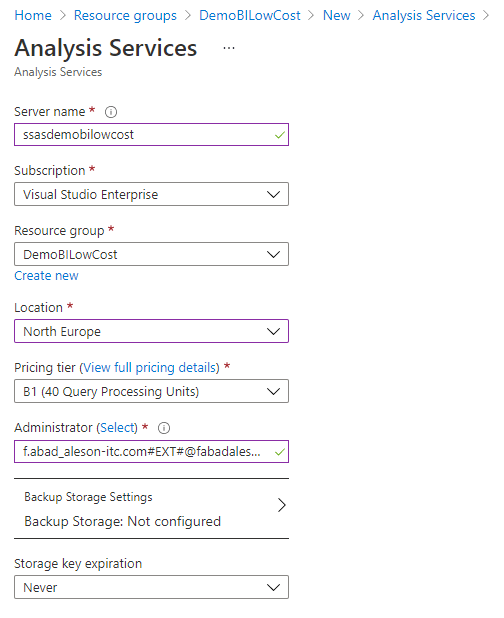
Una vez creado Azure Analysis Services para comprobar si funciona, abriremos SSMS y pegaremos la siguiente url.

Next, we connect to our instance with the MFA ID.
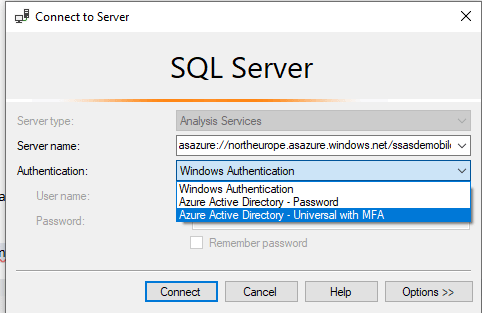
To use the analysis instance we simply have to indicate in Visual Studio or in my case Tabular Editor in the destination where we want to display.
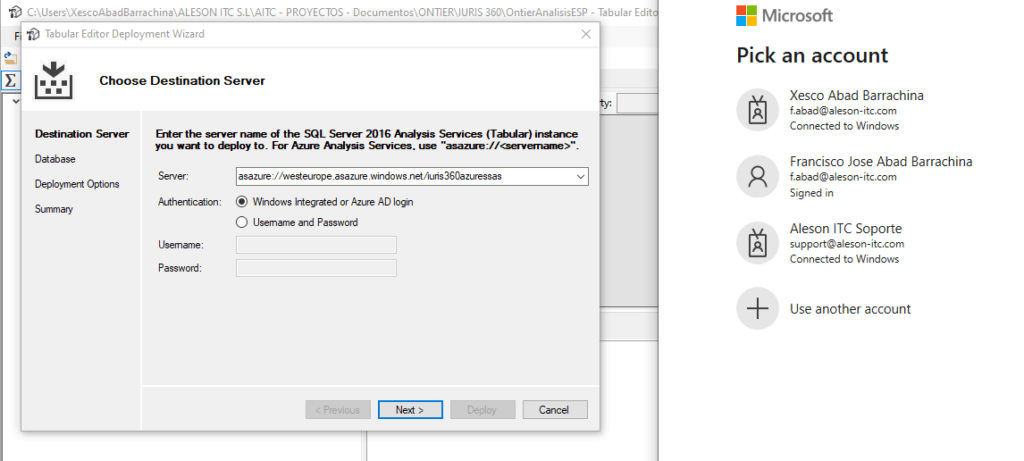
Once deployed, we can see it in our Azure Analysis Services and from SSMS.
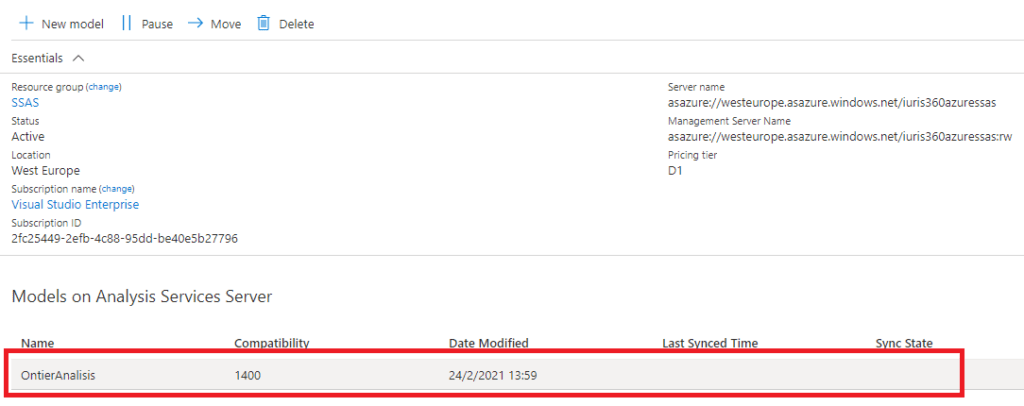
Data Visualization
This time to visualize the data, we will use Power Bi Desktop but in this case, we will choose a direct connection against Analysis Services, thus taking advantage of its full performance potential.
We open Power Bi Desktop, click on Get Data and select SQL Server Analysis Services Database.
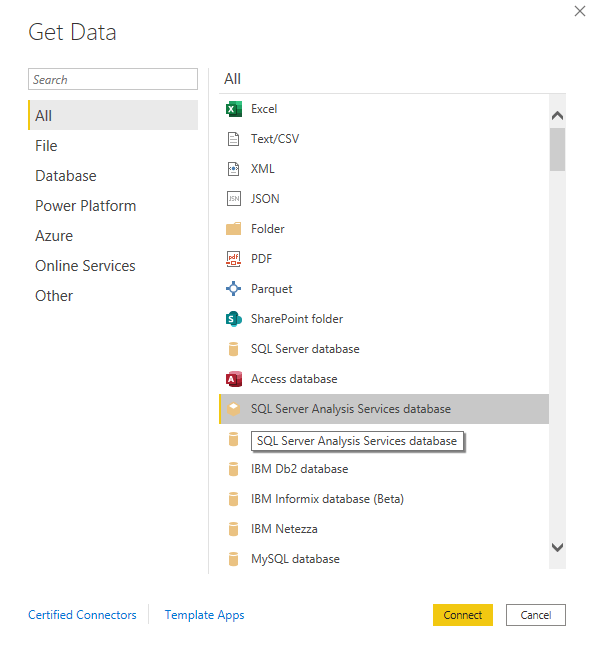
The following window will appear and we will add the link to our analysis instance and select the Connect live option.
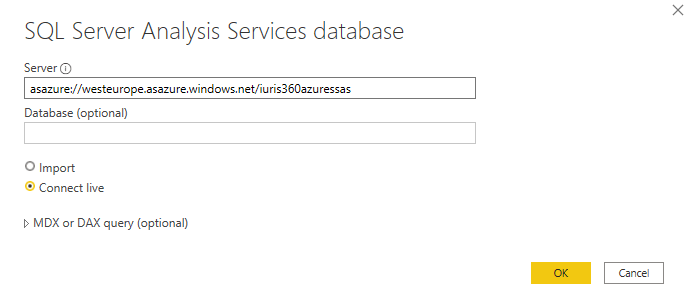
After the credentials window will appear, we go to the Microsoft account tab and identify ourselves with the MFA account.
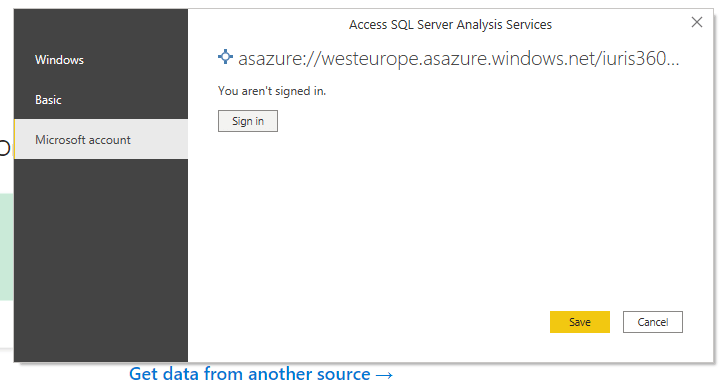
We select the save option and we can start creating a report like the one I show you below:
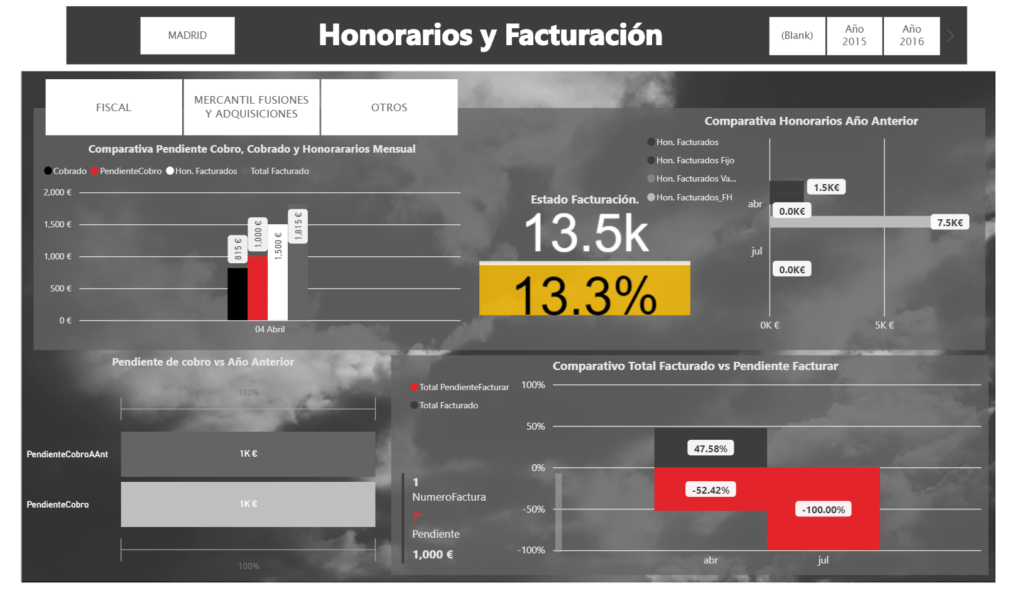
And here ends second post of the Series on Low Cost Business Intelligence Projects, I hope it will help you when creating a much more professional BI plan.
If you want us to advise you with the Creation of your Business Intelligence Project, contact us at info@aleson-itc.com or call +34 962681242.
Business Intelligence Expert Consultant. Specialising in creation of Data Warehouse, Analysis Services, Power BI, SSIS, SSRS and Databricks.

