6 Microsoft Teams Features you Should Know
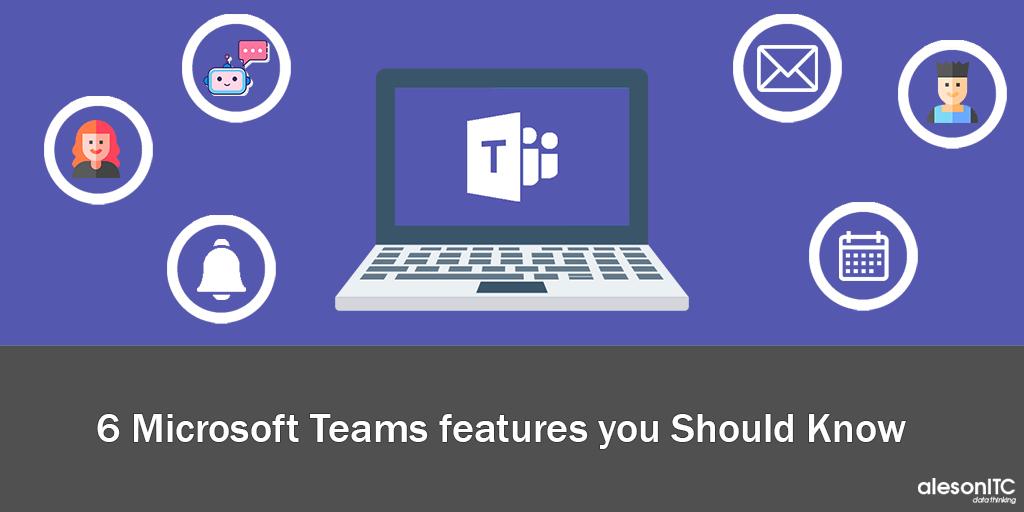
In today’s post we are going to talk about Microsoft Teams, but not the typical functionalities of holding a meeting or creating a Team, we are going to talk about topics that are not so common and that are very useful.
I am going to explain some features that I think are quite useful and I usually use them in my day to day during my working day.
As we already know, Microsoft Teams is the Microsoft 365 teamwork area that integrates users, content and tools to improve engagement and effectiveness.
How does Microsoft Teams help us in collaboration?
The key idea of this tool is to centralize all documents, conversations, calls, meetings and tasks in one place.
In this way we can minimize the number of emails exchanged internally, which will help us in reducing time and in the possible loss of information that is linked to the sending of emails.
Teams is a simple and very intuitive application to work and organize our teams. In addition to the features that we already know, we are going to see some more that can help us in facilitating our work more.
1. Creation of a Private Group
As we already know, within each team we can create different channels, but what happens if we do not want all the members of the team in question to have access to this channel? It’s possible to privatize the channels and only include the users that we want.
I explain it step by step:
- Channel Creation
- Add channel
- Add members
- Click on the private
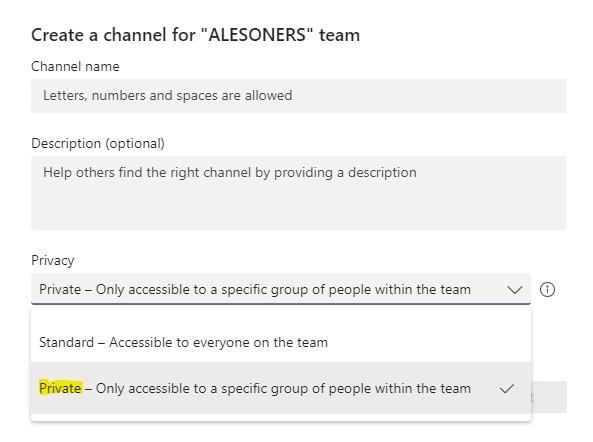
2. Creating a Live Event
Teams Live Events is an extension of meetings that stream our content to large audiences with more control over video, attendee interactions, and reporting.
Let’s see how we can schedule an event:
- Open the Teams Calendar.
- New Meeting.
- And select Live Event.
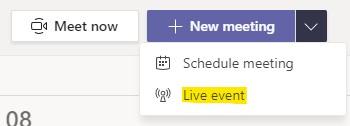
- Add the event details.
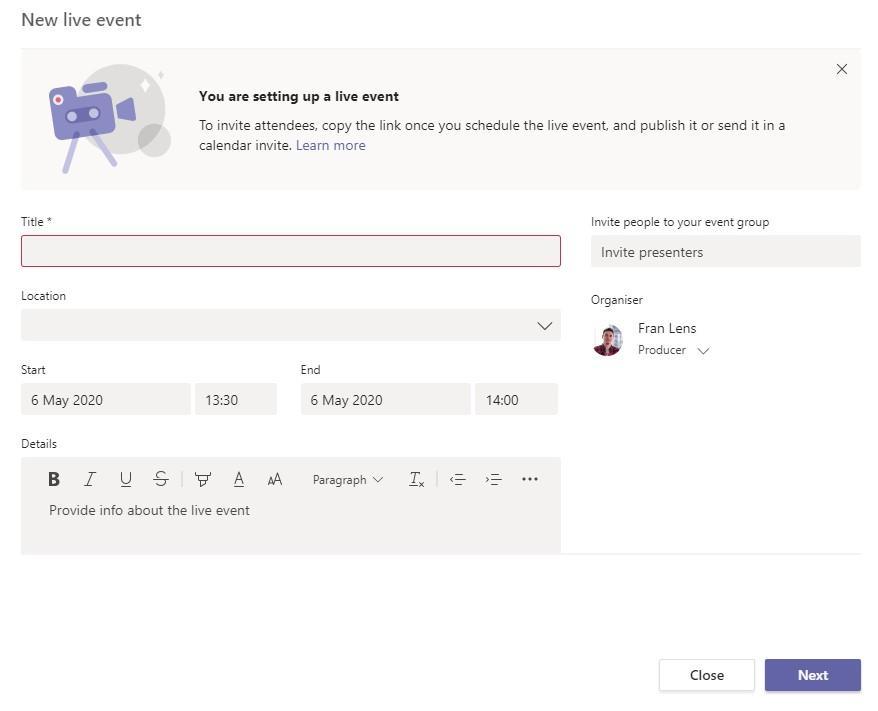
From here we can organize the people who work at the event:
- The organizer has the most precise control, including setting permissions.
- Producers run the event and present.
- Moderators only present.
Once the group is configured, we select which groups or people can see the event live.
We can also choose who to grant access to the recording and if we want a question session.
Once we have configured the event, we will receive a link to connect and we can start the Streaming.
3.Who
Who is an application integrated within Microsoft Teams whose function is to answer the question WHO. It is used to find users within the organization. This app would be more focused on large companies and not so much on SMEs.
By asking in the app we can find out, for example, who is the person responsible for a project, who will be present at the next meetings, who is the manager of the digital transformation team.
This is an example:
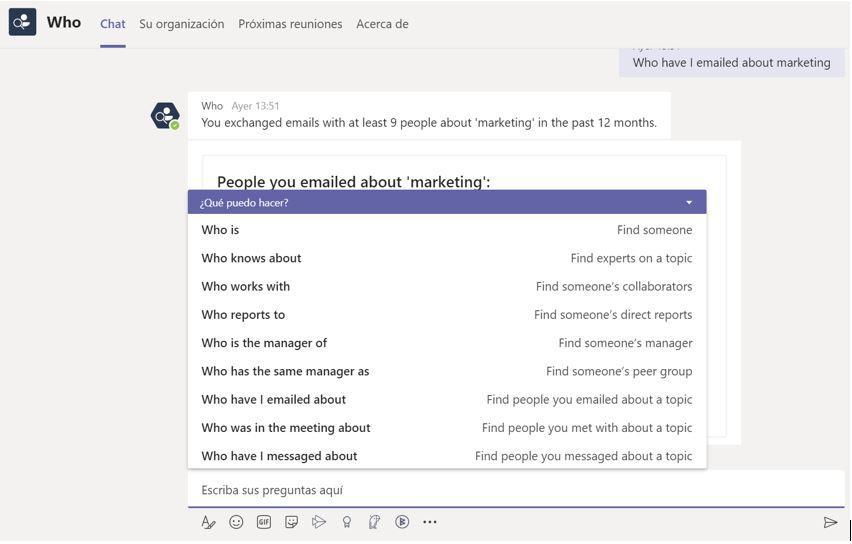
4.Polly
It’s another application that is integrated within Teams that allows us to launch surveys or voting when we are in a meeting in an organized way.. It’s capable of automatically counting votes.
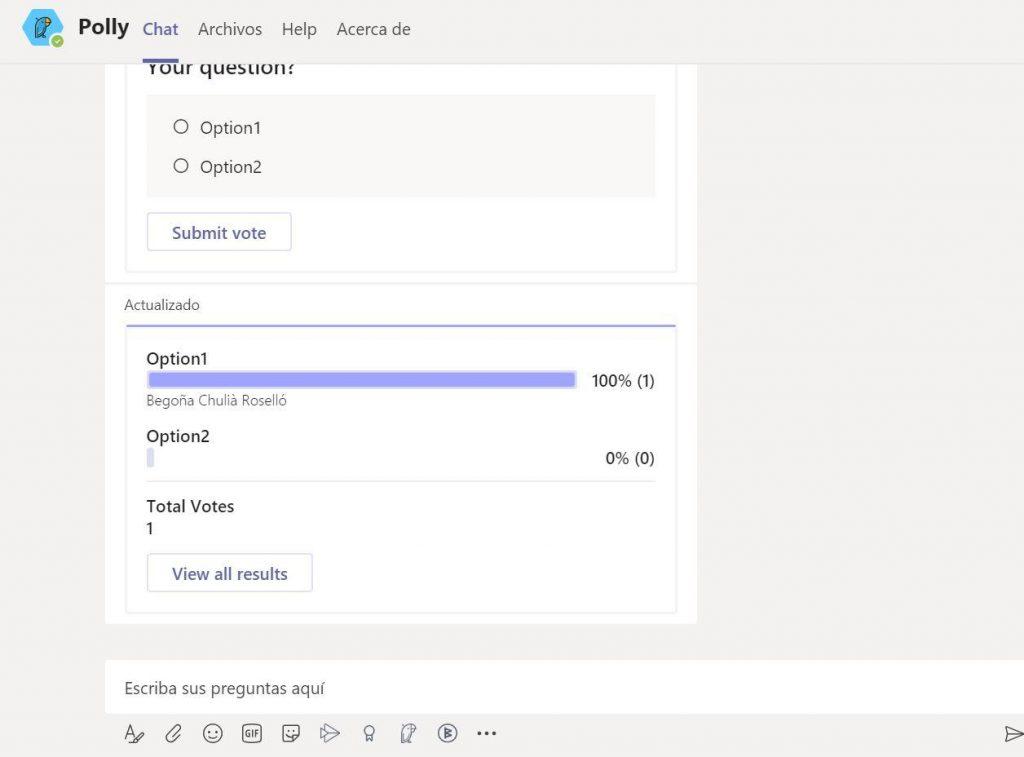
5. Channel Fixing
With Channel Fixing, we can always see the channel that interests us the most at the top without having to search within the equipment and save us a little time.
- We enter to the channel
- And Select Pin
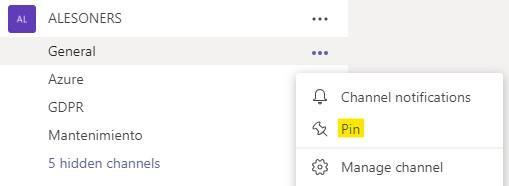
Automatically this channel will always appear at the top.
6. Planner
The Planner is another App integrated within Teams that allows us to plan our tasks by departments, teams and people.
It allows us to move tasks according to their status: pending, completed and in progress. Additionally, we can add more states if we want, such as in review or stopper.
We can assign tasks to other users, who will receive a notification by mail indicating that they have tasks to perform.
This Planner allows you to see the status of all tasks graphically, in calendar form or in mind map form.
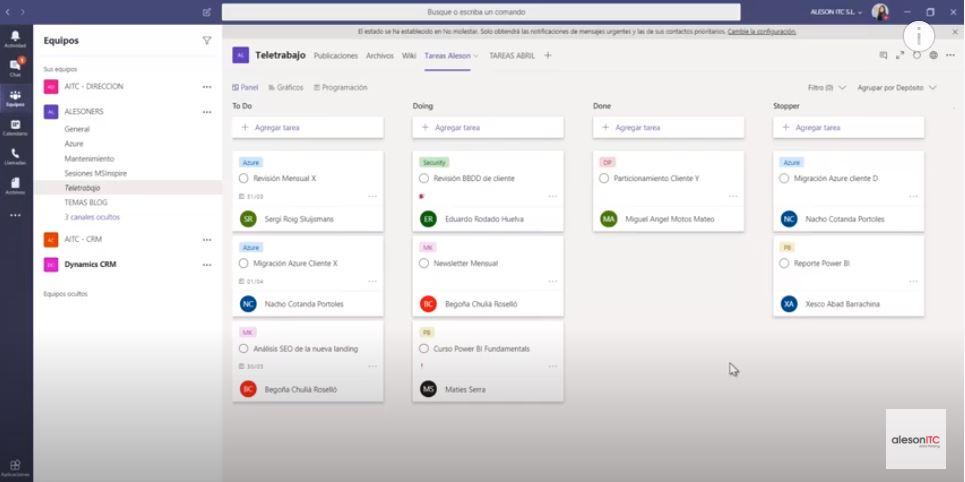
And finally, I leave you a video in which I explain in more detail How to organize teams through Planner.
If you want to increase the degree of digital transformation in your company, consult our Virtual Desktop Service
Marketing and Communications Specialist. International Trade, Business Management, SEO, PPC.

