Latest News in 2021 for Microsoft Teams
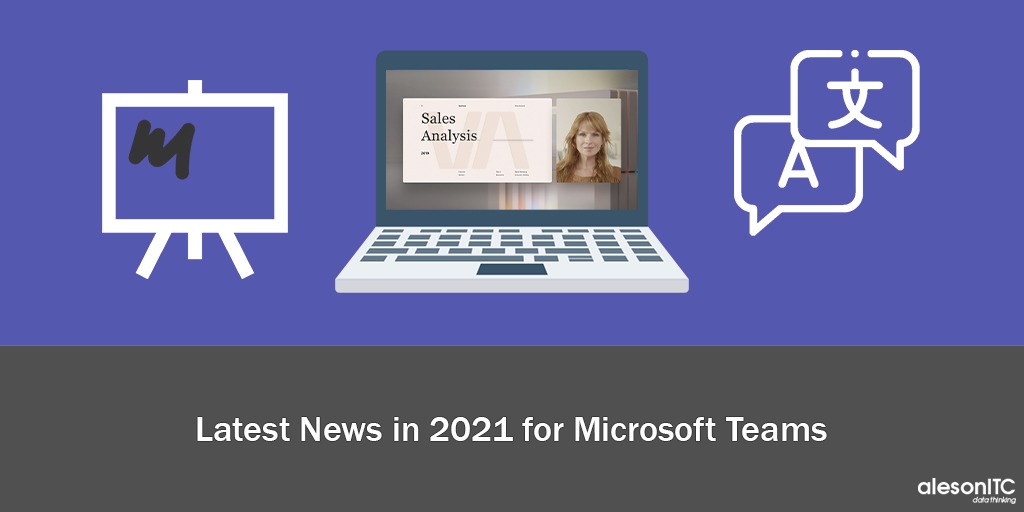
After a long time without talking about news from Teams, we return with the new Microsoft Ignite, the second quintessential Microsoft event.
I could write a book about all the updates that have been released in recent months, but I am going to tell you only the most relevant and functional. I leave you the link to the Official Teams Blog so that you can carefully study the rest of the updates.
Microsoft Teams Community Blog
¡Let’s start!
Teams Presenter Mode
This function had been launched and much commented on during the last year, you can consult it in one of my last posts: News from Microsoft Teams.
But it was not until now that it is finally available to all tenants. I explain how it works.
We enter the meeting in question, and in the share section, the following options will appear:
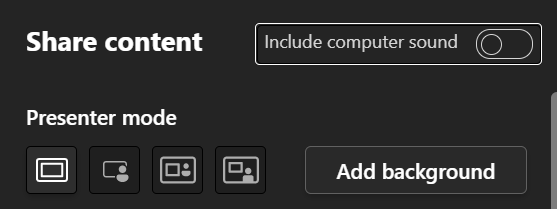
We can choose between:
- Share only content.
- Share stand up.
- Share side by side.
- Presenter mode.
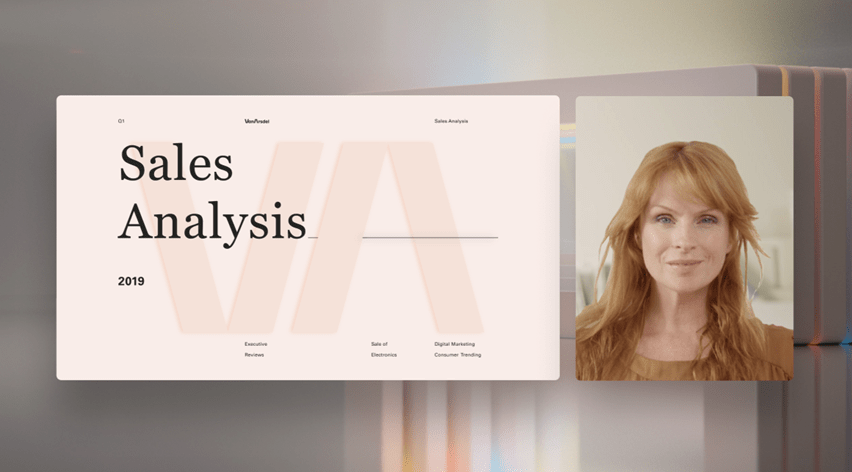
We can choose one of the funds that Microsoft Teams offers us for our presentation.
This new function is very easy to use and aims to make us feel closer to our interlocutors.
Translation of Power Point Presentations
Another of the TOP features of this post is the Live Translation of Power Point Presentations.
In this case, we can access our presentation in teams in two ways.
- Directly from the Power Point.
If you access any of your PowerPoint presentations, you can see that the option to Present in Teams already appears directly in the upper right corner.
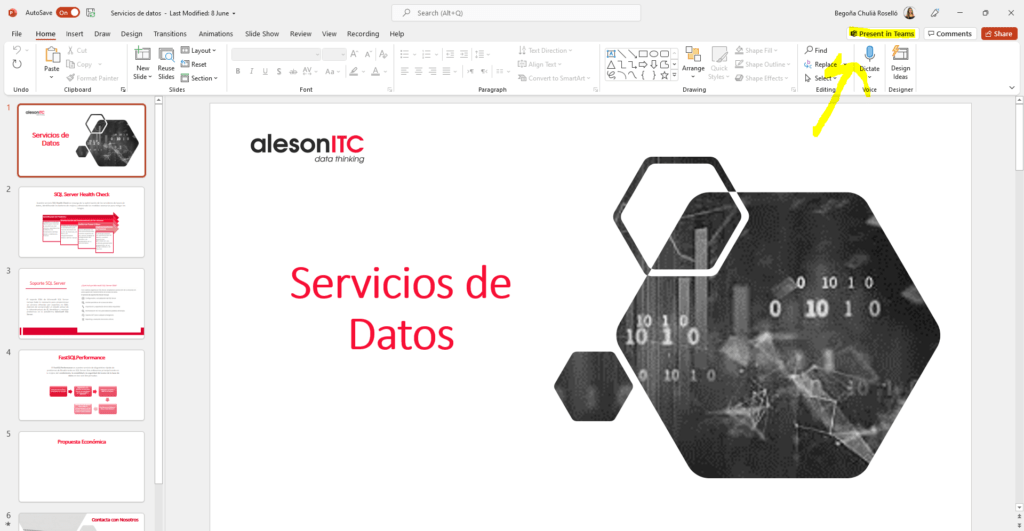
2. Through a Teams meeting
Once inside the meeting, in the Content Sharing section, it will show us a new option: Power Point Live.
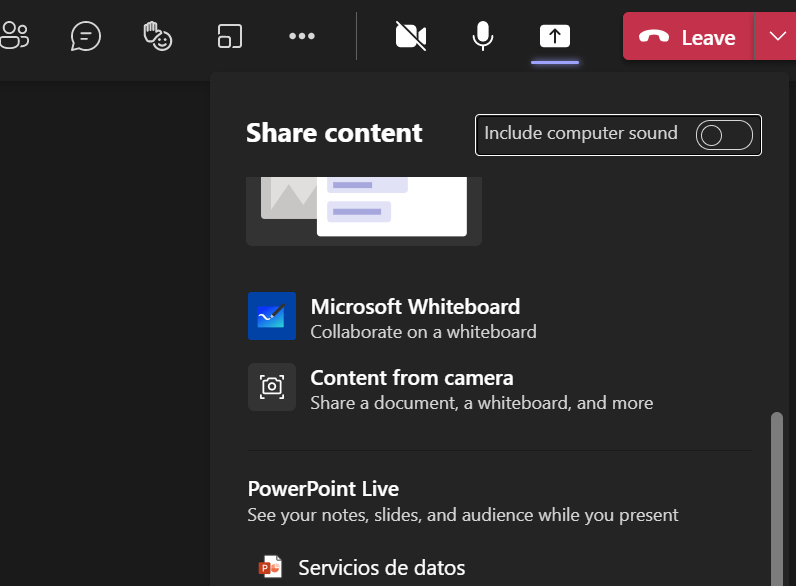
When we have the presentation prepared in this mode, we will see that it has the following interface.
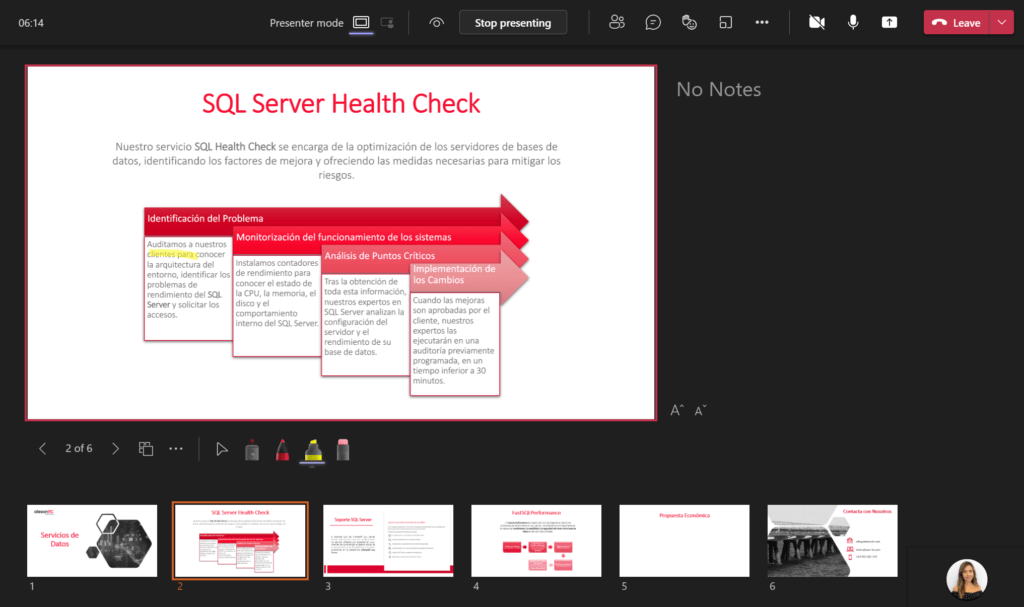
And that with pencils, it offers us the possibility of underlining and taking notes during the presentation.
But … How do we get the power point text translated?
Very simple, we select the three dots as we see in the following image and it shows us three options.
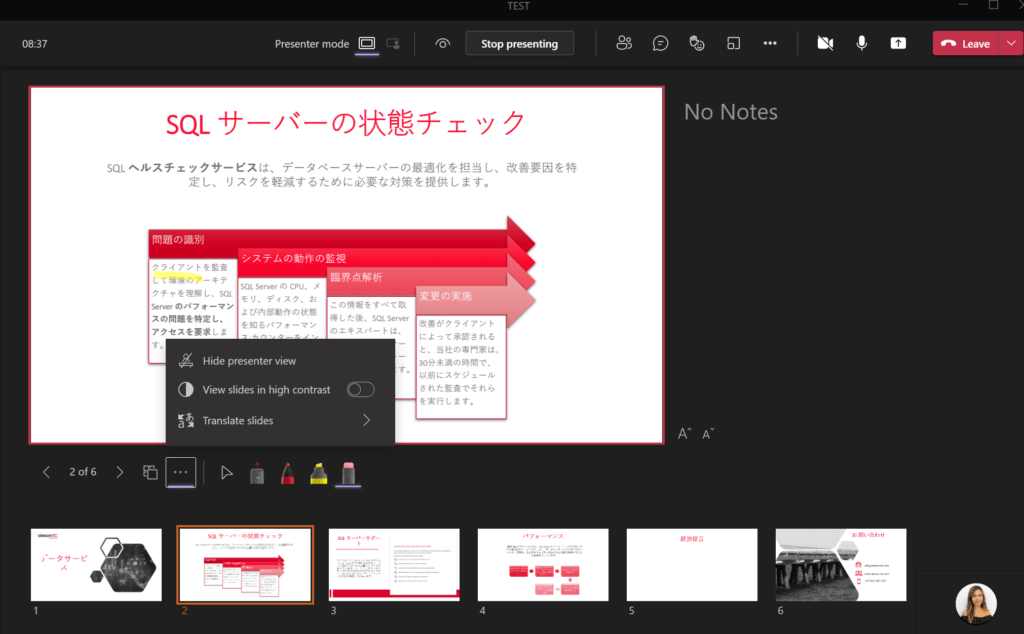
In the first place, the option to remove the presenter view, secondly, to activate the contrast mode and finally the translation, which in a matter of seconds translates the entire ppt into the language we choose.
Organization of Teams Rooms before the Meeting
From now on, you can organize the rooms of your meetings or courses before entering the meeting.
The first step will be to create the meeting with the attendees and save it.
When it is saved, we enter the call and the option of Breakout Rooms will automatically appear.
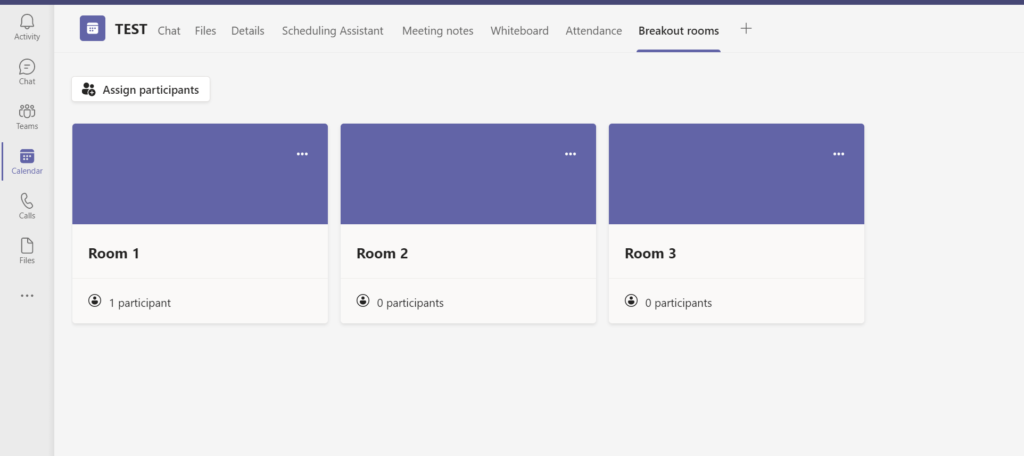
From here we can directly assign the participants of each room and when they connect to the call, they will be redirected to the room in question.
Remember that there is also the possibility of blocking access to Teams rooms to prevent attendees from entering early.
Whiteboard
As with the rooms, when we have generated the call for the meeting, we will also have the option of whiteboard or blackboard.
This whiteboard will allow us to create notes, notes, reactions, upload documents, everything before the meeting so that during the session we can share it with the rest of the attendees. Participants will also be able to interact with this material.
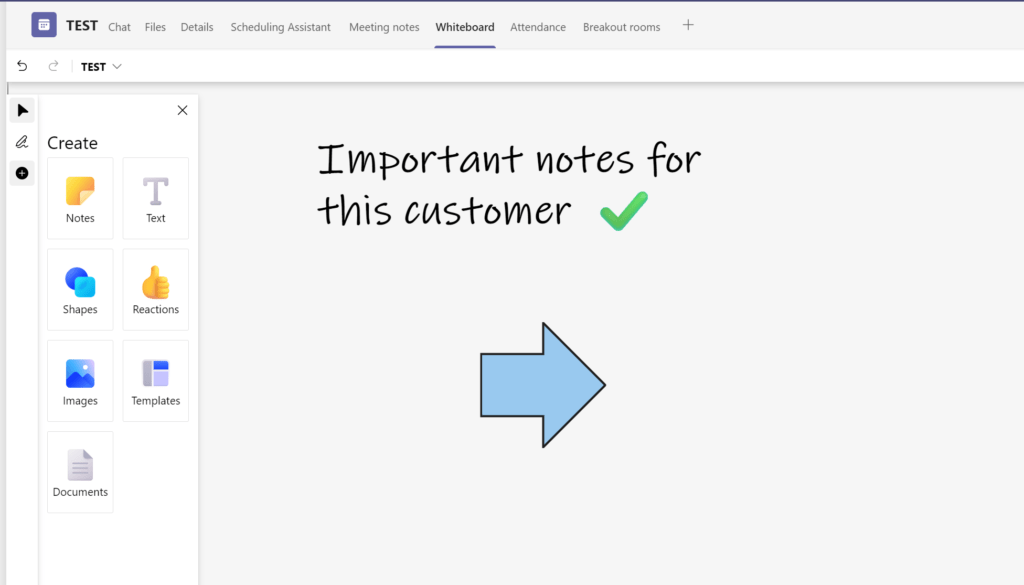
And here the post today. I hope it helps you.
If you want to know more about Teams, don’t miss these pills:
New Features in Microsoft Teams
Microsoft Viva: a new kind of employee experience
Learning How to Use Microsoft Teams Approvals
If you need training in Teams or want to carry out a digital transformation project in your company, contact us.
Marketing and Communications Specialist. International Trade, Business Management, SEO, PPC.

