Microsoft Teams News you Should Know – PART II
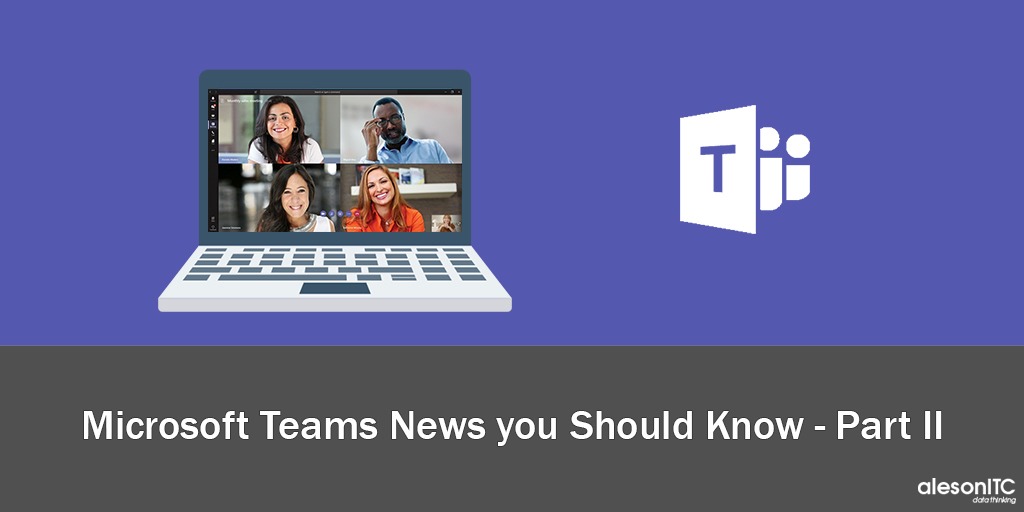
After our first post about Microsoft Teams 6 Microsoft Teams Features you should know, today comes the Second Part.
In this post we are going to see what are the new features that have been incorporated into the Teams Platform in recent months.
¡LET’S GO!
Microsoft Teams Lists
One of the most anticipated betsellers has finally arrived, the Teams Lists. Its origin comes from the old lists that we could create in Sharepoint, now we have the possibility of creating them in Teams.
To incorporate them we can do it from the + tab in the upper panel of our channels and add Lists.
And … How do they work? We have 3 main options:
- Create a List from 0
- Export a list from Excel
- Pin an existing list
In this case we will see How to Create a New List.
We have the possibility to create a White list and add the metadata or choose a Default Template among the many options that Microsoft Lists offers.
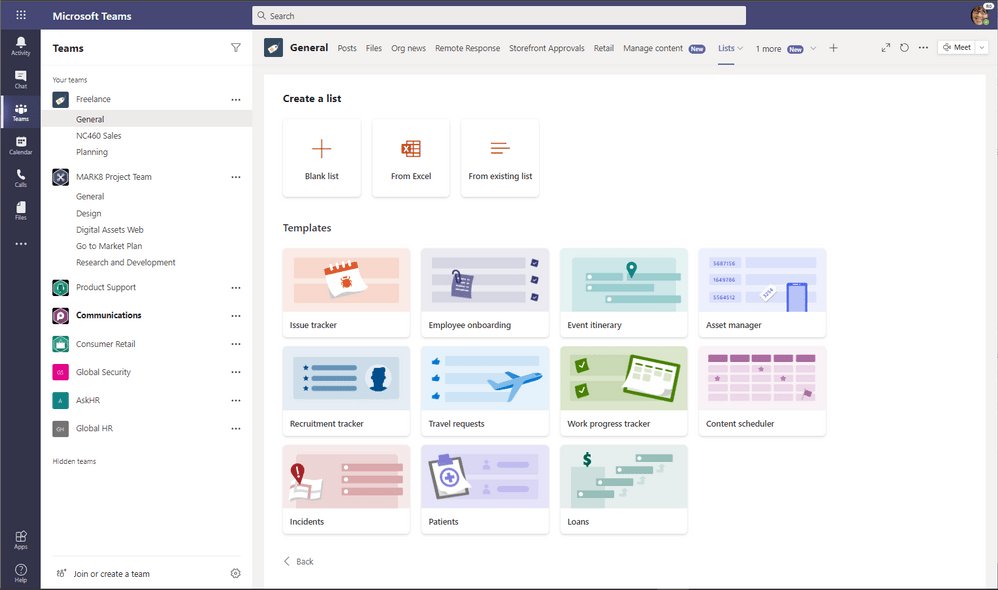
Whether we choose one option or another, the purpose will be the same, although it is true that the default templates will save us a bit of work time.
So, What are the steps to follow?
- Create a list (template or white): We have the possibility to change the title of the list, choose a default icon, color and a description.
- New Element: from here we will add the elements of the List.
- Columns Configuration: to configure the columns we will do it from adding columns. We must have well defined what type of information we are going to add to this column before configuring it. Otherwise, it will not let us complete the field, for example, if the column is Date and Time, we will not be able to fill it with the name of a user.
- I show you the different options for Columns that Lists offers:
- Only One Text Line
- Option
- Date and Time
- Some text lines
- User
- Number
- Yes/NO
- Hyperlink
- Coin
- Location
- Image
When we have the columns configured, we must start filling in the fields. The final idea is that we have a list of actions, tasks or various needs like this:
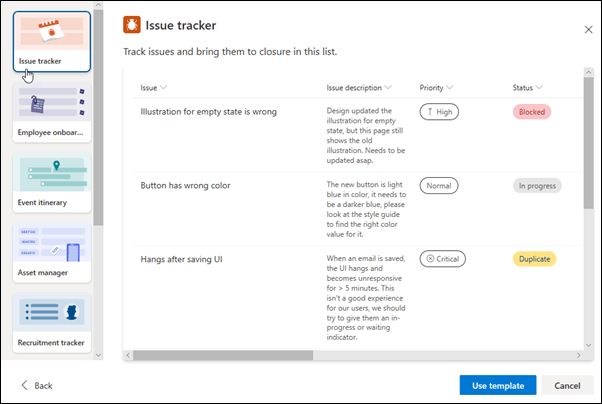
🔉 ¡ANNOUNCEMENT! 🔉: Teams Tasks will be available very soon and fully operational, a new app in which we can incorporate the tasks of the Planner and the To do, all on the same platform.
Organization Sheet
Another novelty that I wanted to present to you is the Organization Tab.
How many times are you talking to your colleague and would you like to know who are his subordinates or who is responsible?
Well now with the organization tab in the same Teams chat we can have this information.
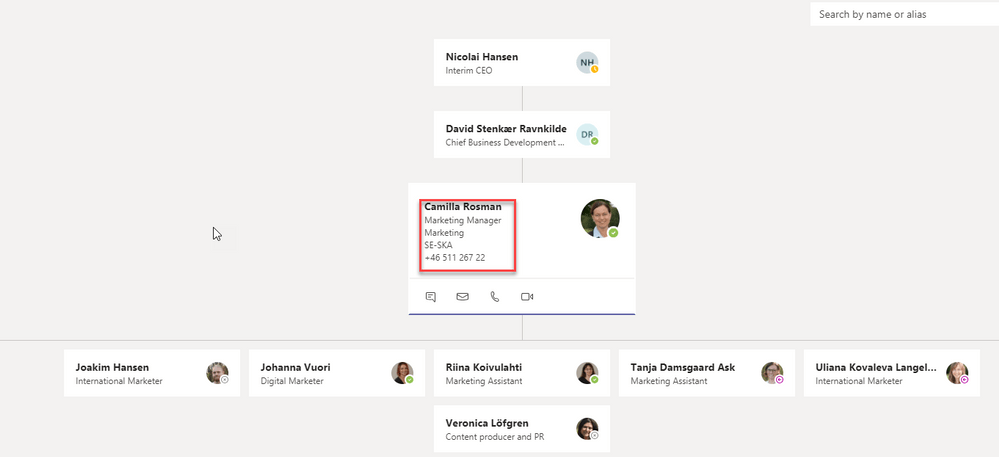
I show you how to configure it in a few simple steps
This part is configured from the Office 365 Administration center, I anticipate that you must have the role of Global Administrator.
- We enter the Office 365 Administration Center.
- Choose to All Options
- Choose Exchange
- Choose mailboxes
We choose the mailbox we want to configure and from the organization tab we add subordinates and administrators.
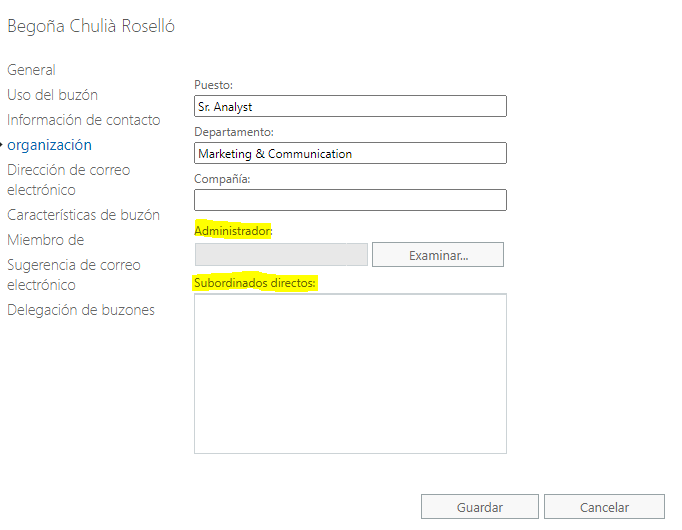
When we have done it with all the members of the organization, the organization chart of each one will automatically appear in the chats.
Meeting News
And finally, we are going to talk about the Meetings part that interests us so much.
What are the last functions that we can develop in a Meeting?
Bring to the Foreground
At this time, it’s possible to put a specific person in the foreground of the meeting. If we click on the 3 points that appear next to the user that we want to bring to the fore, we will have this option:
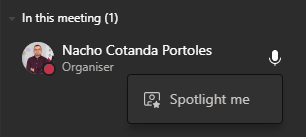
It also allows us to anchor the user to the foreground if we need it.
This option is available for both organizers and users who have a moderator role in the meeting, it will not be available to attendees.
Download the Meeting Attendance Report
In the same way, when we connect to a meeting in the Participants section we have 3 points in the upper right.
In this drop-down we will see the option to Download the Attendance List and from here we can have an Excel document that will provide us with the following information:
- Full name of the person who has joined
- Date and time of incorporation
- Date and time of leaving the meeting
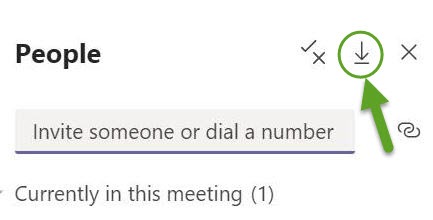
And this is all for today, I hope it will help you make the most of all the functionalities that Teams offers us.
We wait for you in our next posts.
If you want us to help you on your way to the Digital Transformation of your company, contact us at info@aleson-itc.com or call +34 962 681 242
Marketing and Communications Specialist. International Trade, Business Management, SEO, PPC.

